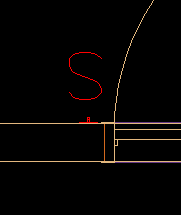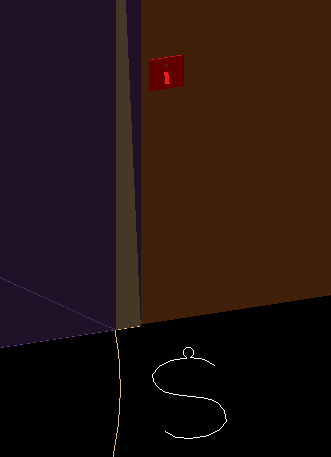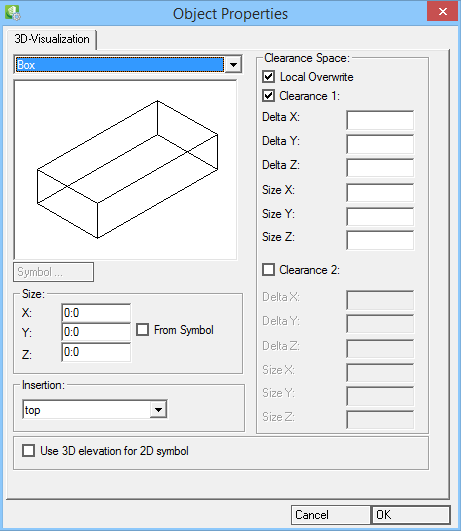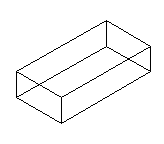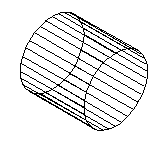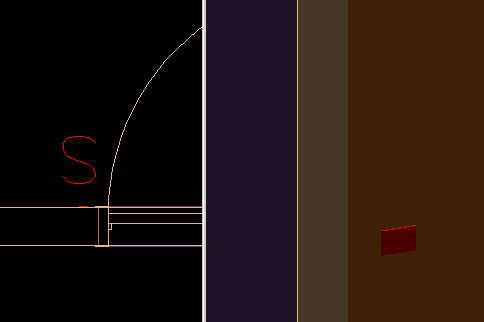To Change the 3D Presentation of a Symbol
Task details how to move 2D component of symbols and leave 3D component at it's current position.
The 3D Properties function allows for creating and editing the 3D component of symbols. In this example, the 3D representation of a switch symbol is replaced with a generic shape "box". This representation uses less memory and can improve speed when working with large drawings.
-
 (3D Properties) and click on either the 2D or 3D component of the switch symbol.
Opens the Object Properties dialog.
(3D Properties) and click on either the 2D or 3D component of the switch symbol.
Opens the Object Properties dialog.
- Electrical discipline offers the following options in the 3D Visualisation section:
- Clicking Symbol opens the Symbol Manager dialog. Select symbol for 3D presentation.
- Select 3D Visualisation type "Box" and enter the Size settings.
- Click OK. 3D visualisation of switch symbol changes.
- To permanently change the 3D visualisation of symbols, in Symbol Manager, Symbol tab and click Edit in the 3D section. Review and 3Dproperties and save changes in Symbol Manager.